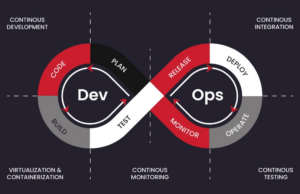Upgrading Magento 2 to the Latest Version: A 10-Step Guide
This guide provides a structured 10-step process to upgrade Magento 2 from v2.4.3 to v2.4.7-p3 on an Ubuntu 24 server. Following these steps ensures your e-commerce platform remains secure, optimized, and up-to-date with the latest features.
Step 1: System Preparation
Begin by updating server packages and installing the required PHP version (8.1 or 8.2) for Magento 2.4.7-p3. Keeping your system current enhances stability and compatibility.
Step 2: Back Up Your Magento Store
Backing up both the files and the database is crucial to safeguard data. This enables you to restore your store in case of any issues during the upgrade.
Step 3: Set Up a Staging Environment
Testing the upgrade in a staging environment helps avoid disruptions on the live site. Setting up Git in staging can aid in version tracking and reversion if necessary.
git init
git add .
git commit -m "Initial staging setup for Magento upgrade"
Step 4: Enable Maintenance Mode in Staging
Activate maintenance mode on the staging environment to prevent access during the upgrade process.
Step 5: Set Magento Version in Composer
Edit the composer.json file to specify Magento version 2.4.7-p3, then initiate the upgrade. Composer will manage dependency updates accordingly.
Step 6: Database and System Updates
Run setup commands to synchronize the database, compile DI files, and deploy static content for compatibility with the new version.
php bin/magento setup:di:compile
php bin/magento setup:static-content:deploy -f
Step 7: Update Custom Modules in app/code
If you have custom modules in app/code that are not managed by Composer, manually update them to prevent setup:di:compile errors.
Step 8: Conduct Testing in Staging
Perform a thorough functionality test in the staging environment to ensure all features work as expected:
- Check core functions like browsing, add-to-cart, and checkout.
- Test extensions and custom themes for compatibility.
Step 9: Upgrade the Live Site
Once the staging environment is verified, replicate the upgrade process on the live site. Enable maintenance mode and follow the same upgrade steps used on staging.
After completing the upgrade, disable maintenance mode to make the site accessible.
Step 10: Post-Upgrade Monitoring and Optimization
Monitor the live site after the upgrade to catch any issues and optimize performance.
Monitor Logs
Optimize Database
Clear Residual Cache
Benefits of Regular Magento Upgrades
Upgrading Magento regularly brings several key benefits:
- Enhanced Security: Protect your store and customer data from vulnerabilities.
- Improved Performance: Experience faster load times and smoother operation.
- Access to New Features: Stay competitive with the latest Magento features.
- Better Compatibility: Ensure your store works seamlessly with PHP and server updates.
Troubleshooting Tips
If you encounter issues during the upgrade, consider these tips:
- Composer Dependency Conflicts: Use the
--with-all-dependenciesflag if conflicts arise. - PHP Compatibility: Confirm PHP 8.1 or 8.2 is installed and compatible with Magento 2.4.7-p3.
- Custom Module Issues: Ensure custom modules in
app/codeare updated to avoid errors duringsetup:di:compile.
By following this 10-step process, you’ll ensure a successful upgrade from Magento 2.4.3 to 2.4.7-p3, keeping your store secure, optimized, and performing at its best. Regular updates also enhance the shopping experience for your customers and keep your business competitive.
Need Expert Help?
We’re here to support you and manage your tasks.