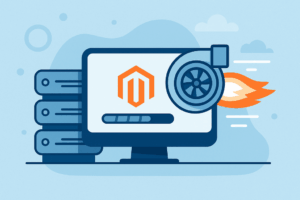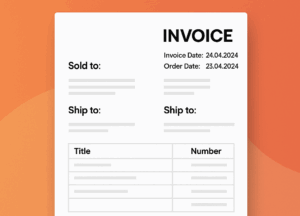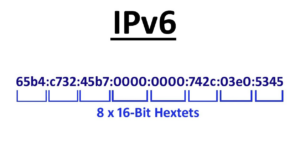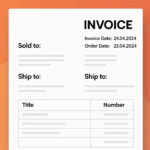Diagnosing and Resolving MySQL/MariaDB Startup Issues on Ubuntu
Encountering issues with MySQL failing to start on an Ubuntu system can be a frustrating experience. Whether you’re a seasoned database administrator or a novice user, understanding how to diagnose and resolve these issues is crucial. This guide explores common reasons why MySQL might fail to start on Ubuntu, including applicable solutions for MariaDB.
1. Checking MySQL/MariaDB Service Status
Before diving into specific problems, it’s useful to check the status of your MySQL or MariaDB service. This will provide insight into whether the service is running, stopped, or encountering issues.
How to Check Service Status:
- Open your terminal.
- Use the following command to check the status:
Or, if you are using MariaDB:
2. Analyzing Log Files
Log files are invaluable for diagnosing startup issues. MySQL and MariaDB generate log files that can provide clues about potential issues.
Key Log Files:
- Error Log: Typically located at
/var/log/mysql/error.logor for MariaDB at/var/log/mysql/mariadb/error.log. - System Log: Additional information may be found in your system logs.
How to Access Log Files:
For MariaDB:
3. Common Errors and Solutions
Error 1: Insufficient Disk Space
Symptoms: The service fails to start, and the error log mentions disk space issues.
Solution:
- Check available disk space using tools like
df -hand free up space if necessary. - Examine the
/var/lib/mysqldirectory for unusually large files and clean up as needed.
Error 2: Incorrect File Permissions
Symptoms: The service fails to start, with logs indicating file permission issues.
Solution: Ensure that the data directory and its files have the correct ownership (typically the mysql user and group) and permissions.
Error 3: Corrupted Database Files
Symptoms: The service fails to start with error messages about corrupted database files.
Solution: Use built-in repair tools to fix table corruption, or restore from a recent backup if corruption is severe.
Error 4: Configuration File Issues
Symptoms: The service fails to start due to errors in the configuration file.
Solution: Check the configuration file (usually /etc/mysql/my.cnf) for syntax errors or incorrect settings and correct them.
Error 5: Port Conflicts
Symptoms: The service fails to start with errors related to port binding, typically indicating that port 3306 is in use.
Solution: Identify and stop the service using the conflicting port, or configure MySQL/MariaDB to use a different port.
4. Reinstalling MySQL/MariaDB
If none of the above steps resolve the issue, you may need to reinstall MySQL or MariaDB. Ensure you have backups of your databases and configuration files before proceeding.
Steps to Reinstall:
- Backup Data: Back up your databases and configuration files.
- Remove MySQL/MariaDB: Uninstall the existing installation using your package manager.
- Reinstall: Install a fresh copy of MySQL/MariaDB.
- Restore Data: Restore your databases from the backups.
5. Conclusion
MySQL or MariaDB failing to start on Ubuntu can be caused by a range of issues, from insufficient disk space and incorrect file permissions to configuration errors and port conflicts. By carefully analyzing log files and following a systematic troubleshooting process, you can identify and resolve these issues. Regular backups and proactive monitoring are essential to prevent future occurrences.
If you continue to experience difficulties or require further assistance, consider reaching out to our support team or consulting with a professional. Keeping your database systems running smoothly is crucial for the performance and reliability of your applications.
Need Expert Help?
We’re here to support you and manage your tasks.