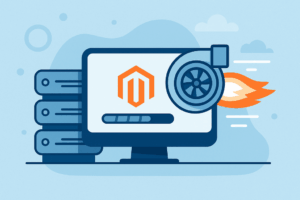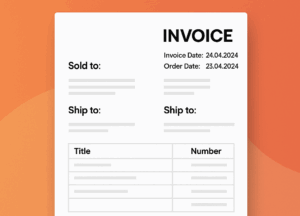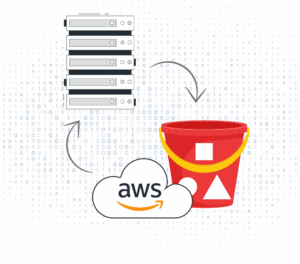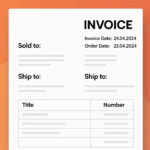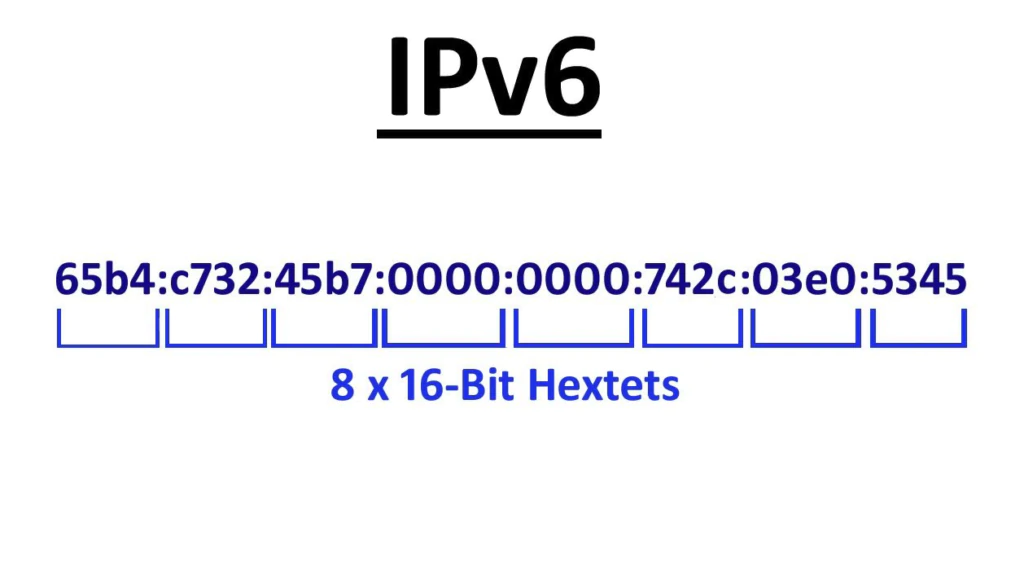
1. Why IPv6?
Dual-stack (IPv4+IPv6) often masks hidden IPv4 dependencies—like fetching obscure Ubuntu PPAs or shipping logs to third-party services. Relying on IPv4 as a fallback hides problems until an outage occurs.
Dual-stack also doubles operational complexity: security groups, NACLs, WAF rules, and S3 policies must permit both IPv4 and IPv6. Automation, DNS (A & AAAA records), and troubleshooting must handle two protocol stacks—and browser behaviors like Happy Eyeballs add unpredictability.
Finally, dual-stack doesn’t solve IPv4 exhaustion. Even AWS’s massive IPv4 pool can’t reach IPv6-only endpoints. New IPv4 addresses come at high cost or via NAT. Going IPv6-only reduces complexity, improves security, and future-proofs your infrastructure.
2. Prerequisites
- AWS account with EC2 & networking admin rights
- IAM permission for VPCs, subnets, IGWs, EC2
- Existing EC2 instance in a custom VPC
3. Enable IPv6 in AWS Console
3.1 Assign IPv6 CIDR Block to VPC
- Console: VPC → Your VPCs → Edit CIDRs → Add IPv6 CIDR
- Select Amazon-provided CIDR (usually /56)
3.2 Associate IPv6 CIDR to Subnet
- Console: Subnets → Select Subnet → Edit CIDRs → Add IPv6 CIDR
- Enable auto-assign IPv6 for new instances (optional)
3.3 Attach Internet Gateway (IGW)
- Ensure an IGW is attached to your VPC
- If missing, create & attach via AWS Console
3.4 Update Route Tables
- Add route:
::/0→ Target: your IGW
3.5 Enable IPv6 on EC2 Instance
- Manually assign or auto-assign IPv6 addresses in EC2 settings
- Verify under Network Interfaces (ENI)
4. Instance-Level Configuration
4.1 Check IPv6 Address
ip -6 addr show
4.2 Check IPv6 Routing Table
ip -6 route show
4.3 Check Kernel IPv6 Status
cat /proc/sys/net/ipv6/conf/all/disable_ipv6
Should output 0 (enabled).
4.4 Enable Router Advertisements
sysctl -w net.ipv6.conf.all.accept_ra=1 sysctl -w net.ipv6.conf.default.accept_ra=1
5. Configure Security for IPv6
5.1 Security Groups
- Inbound: ICMPv6 (ping), TCP 80/443
- Outbound: allow
::/0
5.2 Network ACLs
- Inbound & outbound rules: allow all IPv6 (
::/0)
6. Troubleshooting IPv6 Issues
6.1 No IPv6 Address
Confirm subnet IPv6 CIDR and assignment settings.
6.2 Can’t Reach IPv6 Internet
ping6 2606:4700:4700::1111
6.3 Kernel & RA Checks
cat /proc/sys/net/ipv6/conf/all/disable_ipv6 cat /proc/sys/net/ipv6/conf/eth0/accept_ra
Should output 0 and 1 respectively.
7. Testing IPv6 Functionality
7.1 Ping Test
ping6 -c 4 2606:4700:4700::1111
7.2 External IP Check
curl -6 https://ifconfig.co
7.3 Online Tools
8. Final Recommendations
After enabling IPv6, monitor your environment, update security policies, and consider dual-stack only if needed for legacy support. For critical systems, professional DevOps services can ease management and ensure robust IPv6 operations.
Need Expert Help?
We’re here to support you and manage your tasks.