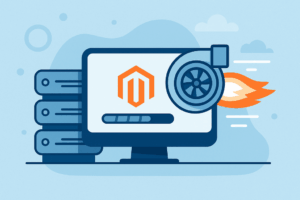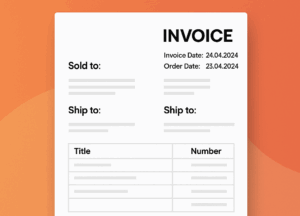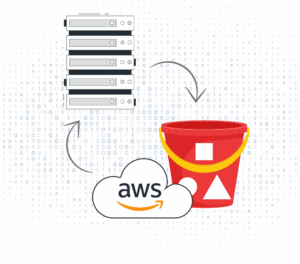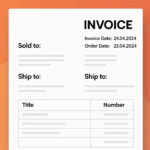Enhancing WordPress Security

WordPress powers over 40% of all websites on the internet, making it a prime target for hackers and malicious actors. Ensuring the security of your WordPress site is crucial to protect your data, maintain user trust, and prevent downtime. This comprehensive guide covers best practices, essential plugins, and step-by-step instructions to bolster your WordPress site's security against common threats.
Table of Contents
- Keep WordPress Updated
- Use Strong Passwords and User Permissions
- Choose a Secure Hosting Provider
- Enable Two-Factor Authentication
- Install Security Plugins
- Use an SSL Certificate
- Limit Login Attempts
- Secure wp-config.php File
- Disable XML-RPC
- Regularly Backup Your Site
- Conclusion
1. Keep WordPress Updated
Regularly updating WordPress core, themes, and plugins is the first line of defense against security vulnerabilities.
Why Updates Matter:
- Security Patches: Updates often include fixes for known security issues.
- New Features: Benefit from the latest functionalities and improvements.
- Compatibility: Ensures themes and plugins work seamlessly with the core software.
How to Update:
- Log in to your WordPress dashboard.
- Navigate to Dashboard > Updates.
- Update the core software, followed by themes and plugins.
2. Use Strong Passwords and User Permissions
Weak passwords and improper user roles can make it easy for unauthorized users to gain access to your site.
Implementing Strong Passwords:
- Use a combination of uppercase and lowercase letters, numbers, and special characters.
- Avoid common words or easily guessable information.
- Consider using a password manager to generate and store complex passwords.
Managing User Roles:
- Assign the lowest necessary role to users (e.g., Subscriber, Contributor, Author, Editor, Administrator).
- Regularly review user accounts and remove any that are no longer needed.
3. Choose a Secure Hosting Provider
Your hosting environment plays a significant role in your site's security.
What to Look For:
- Reputation: Choose a host known for robust security measures.
- Security Features: Firewall protection, malware scanning, and intrusion detection.
- Support: Responsive customer support for quick issue resolution.
Recommended Actions:
- Research hosting providers and read reviews from trusted sources.
- Consider managed WordPress hosting for specialized security features.
4. Enable Two-Factor Authentication (2FA)
Adding a second layer of authentication significantly reduces the risk of unauthorized access.
How to Implement 2FA:
- Install a 2FA plugin like Two-Factor Authentication or Google Authenticator.
- Activate the plugin and configure settings according to your preferences.
- Test the authentication process to ensure it's working correctly.
5. Install Security Plugins
Security plugins provide additional protection by monitoring and blocking malicious activities.
Top Security Plugins:
- Wordfence Security: Offers firewall protection, malware scanning, and login security.
- Sucuri Security: Provides security activity auditing, file integrity monitoring, and malware scanning.
- iThemes Security: Features brute force protection, file change detection, and database backups.
How to Install a Security Plugin:
- Go to Plugins > Add New in your WordPress dashboard.
- Search for the desired security plugin.
- Click Install Now and then Activate.
- Follow the plugin's setup wizard or configuration instructions.
6. Use an SSL Certificate
An SSL certificate encrypts data transmitted between your site and visitors, protecting sensitive information.
Benefits of SSL:
- Data Encryption: Protects user data like login credentials and personal information.
- SEO Advantage: Search engines favor HTTPS sites over HTTP.
- Trust Indicator: The padlock icon in the browser increases user trust.
How to Implement SSL:
- Obtain an SSL certificate from your hosting provider or a Certificate Authority like Let's Encrypt.
- Install the certificate on your server (your host may do this automatically).
- Use a plugin like Really Simple SSL to configure WordPress to use HTTPS.
7. Limit Login Attempts
Limiting login attempts can prevent brute-force attacks aimed at guessing your login credentials.
How to Limit Login Attempts:
- Install a plugin like Limit Login Attempts Reloaded.
- Activate the plugin and configure settings:
- Allowed Retries: Set the maximum number of login attempts.
- Lockout Duration: Specify how long a user is locked out after exceeding retries.
8. Secure the wp-config.php File
The wp-config.php file contains sensitive information like database credentials and security keys.
How to Secure wp-config.php:
- Move wp-config.php: Move the file to a higher directory level if your server configuration allows it.
- Restrict File Access: Add the following code to your
.htaccessfile:<files wp-config.php> order allow,deny deny from all </files> - Set File Permissions: Change the file permissions to
400or440.
9. Disable XML-RPC
XML-RPC can be exploited for brute-force attacks and DDoS amplification.
How to Disable XML-RPC:
- Using a Plugin: Install Disable XML-RPC.
- Manually via .htaccess: Add the following code:
<Files xmlrpc.php> Order Deny,Allow Deny from all </Files>
10. Regularly Backup Your Site
Regular backups ensure you can restore your site in case of a security breach or data loss.
Backup Solutions:
- UpdraftPlus: Allows scheduled backups to cloud storage services.
- BackupBuddy: Offers full-site backups, including themes and plugins.
- VaultPress: A real-time backup service by Automattic.
Best Practices:
- Automate Backups: Schedule regular backups (daily or weekly).
- Off-Site Storage: Store backups in a secure, remote location.
- Test Restores: Periodically test backups to ensure they can be restored successfully.
So ...
Securing your WordPress site is an ongoing process that requires a multi-faceted approach. By implementing the strategies outlined in this guide, you'll significantly reduce the risk of security breaches and protect your valuable content and user data. Stay vigilant, keep your software up to date, and regularly review your security measures to adapt to new threats.
Additional Resources:
- Hardening WordPress - Official WordPress Documentation
- OWASP Top 10 Security Risks
- What to Do If Your Site Is Hacked
By taking proactive steps to enhance your WordPress security, you're safeguarding your online presence and building trust with your audience. Start implementing these measures today to ensure a safer, more secure website.
Need Expert Help?
We’re here to support you and manage your tasks.